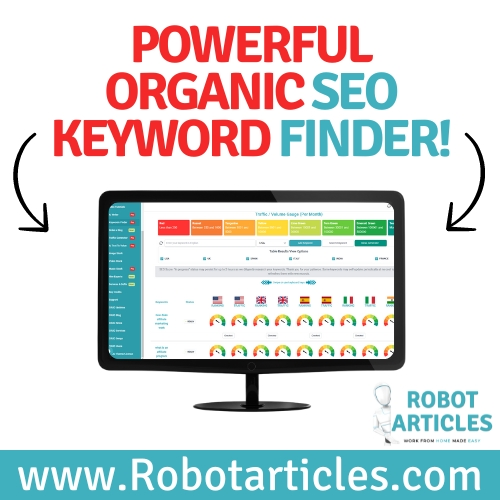How to install Android apps on Windows 11 – The official way:
Make sure you have the absolute latest Windows 11 version (update) and the latest version of the Microsoft appstore, a Windows 11 version of 22000.xxx or higher, and you must be in a Beta or Dev channel of the Windows Insider Program.
Android is a mobile operating system that runs on smartphones and tablets. Android apps can be installed on Windows 11 by following these steps(Official way):
First, open the Windows Store and search for an app called “Amazon AppStore”. If you do not see this app in your Microsoft store, it is simply because it is not yet enabled in your region.
Once you find the app, click on it to open its details page. Next, click on the “Get” button next to the “Install” button.
Enabling virtualization in windows:
In the Windows 11 search bar, type “Control panel” then search for “Programs” and “Turn Windows features on or off“.
Tick the boxes: “Virtual Machine Platform” and “Windows Hypervisor Platform”, and click OK.
If the above is not found, you may have an older Motherboard, in this case go to your BIOS and look for:
BIOS/UEFI settings, sometimes called Intel VT-X or AMD-V, and look for a setting to enable it.
To download your Android apps, simply go to the Amazon Appstore you have just installed, make sure you open a US Amazon account and select the app of your choice and click on “install“.
How to run Android apps on Windows 11 – The non-official way:
If you notice that you have no access to the Amazon US AppStore, try this method:
Type this in your Windows 11 search bar “powershell” and right-click on the “Windows Powershell” icon then select “Run as Administrator“.
Now copy/paste this in the Powershell:
winget install 9p3395vx91nr -s msstore You may see a message like this:
Windows PowerShell Copyright (C) Microsoft Corporation. All rights reserved. Install the latest PowerShell for new features and improvements! https://aka.ms/PSWindows PS C:\WINDOWS\system32> winget install 9p3395vx91nr -s msstore The `msstore` source requires that you view the following agreements before using. Terms of Transaction: https://aka.ms/microsoft-store-terms-of-transaction The source requires the current machine's 2-letter geographic region to be sent to the backend service to function properly (ex. "US"). Do you agree to all the source agreements terms? [Y] Yes [N] No:
Type “Y” 2 or 3 times to accept each term.
The Amazon Appstore should install and you will now be able to find its icon through the Windows 11 search bar.
Windows will soon release this feature for everyone, but because it is a complicated process to run such apps on this operating system, they want to make sure that everything is running smoothly prior to releasing this worldwide.
Please leave us a comment!
Disclaimer:
As an Amazon Associate I earn from qualifying purchases. This post may contain affiliate links which means I may receive a commission for purchases made through links.